How to Customize React Templates Without Coding Knowledge
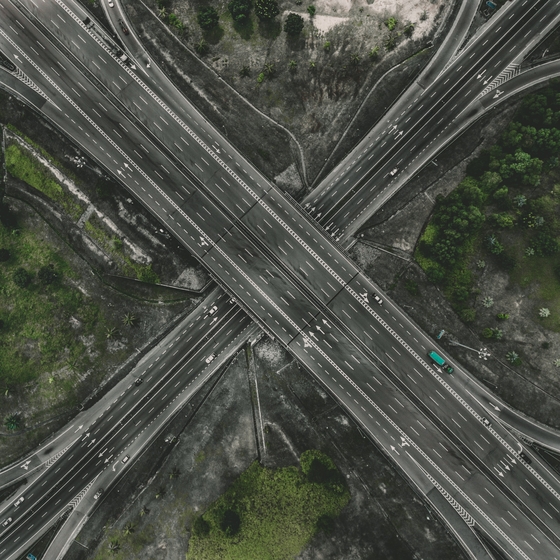
React templates offer incredible value for businesses and individuals who want professional websites without hiring expensive developers. However, many people assume customizing React templates requires extensive coding knowledge. The truth is that modern React templates are designed with non-technical users in mind, featuring configuration files, intuitive structures, and helpful documentation that make basic customization accessible to anyone willing to learn.
Understanding React Templates Basics
Before diving into customization, it’s helpful to understand what React templates are and how they work. React is a popular JavaScript library for building user interfaces, and templates are pre-built website structures using React that you can customize for your needs. Think of templates as professional blueprints - the hard work of design and structure is done, and you’re simply filling in the details and adjusting the style to match your brand.
Modern React templates are organized into clear folder structures with separate files for content, styling, images, and configuration. This organization means you can make many customizations without touching complex code. Content typically lives in markdown files or configuration files using simple formats like JSON or YAML. These formats are designed to be human-readable and easy to modify.
The beauty of quality templates is that developers have specifically designed them for customization. The best React templates for eCommerce stores and other template types include detailed documentation written for non-developers, guiding you through common customization tasks step-by-step. This democratizes web development, putting professional websites within reach of small businesses and entrepreneurs.
Setting Up Your Development Environment
Before customizing your template, you need to set up a basic development environment on your computer. Don’t let “development environment” intimidate you - it’s simply installing a few free tools that let you work with your template locally before publishing changes. This setup is a one-time task that takes 30-60 minutes, and countless tutorials walk you through each step.
First, you’ll install Node.js, which is free software that lets you run React templates on your computer. Visit the official Node.js website and download the installer for your operating system. The installer guides you through setup just like installing any other program. Once installed, you can verify it’s working by opening your terminal or command prompt and typing a simple command.
Next, you’ll need a code editor - a program for viewing and editing your template files. Visual Studio Code (VS Code) is free, popular, and beginner-friendly with excellent documentation and extensions for React development. Download and install VS Code from its official website. While called a “code editor,” you’ll mostly use it like a fancy text editor with helpful features like syntax highlighting that makes files easier to read.
Finally, you’ll download your template files and open them in your code editor. Most templates come as ZIP files that you extract to a folder on your computer. Use your terminal or command prompt to navigate to this folder and run installation commands provided in the template’s documentation. These commands download necessary dependencies and prepare your template for development.
Changing Colors and Branding
Color customization is often the first and most impactful change you’ll make to a template. Modern React templates use various approaches for color management, but most make this accessible through configuration files or CSS variables. The template documentation will guide you to the right file - often named something like “colors.js,” “theme.js,” or “variables.css.”
These files contain color definitions using hex codes (like #FF5733), RGB values, or color names. You don’t need to understand the technical format - just use a color picker tool to find hex codes for your brand colors. Many free online tools let you upload your logo and extract its color palette, or you can choose colors that match your brand aesthetic.
When changing colors, start with primary brand colors - the main colors that represent your business. Templates typically define primary, secondary, and accent colors that are used throughout the site. By changing these central color definitions, your changes cascade throughout the entire template automatically. This is much easier than finding and changing each color usage individually.
Don’t forget to consider contrast and accessibility when choosing colors. Text needs sufficient contrast against backgrounds to be readable. Free tools like the WebAIM Contrast Checker help you verify your color choices meet accessibility standards. This ensures your website is usable by everyone and often improves overall design quality.
Updating Text Content
Text content is the easiest thing to customize in React templates, and it’s where your personality and brand voice really shine. Templates store content in various places depending on their structure. Some use markdown files (with .md extension) for blog posts and pages, while others use JSON or YAML files for structured content like services, products, or team members.
Markdown files are particularly beginner-friendly. They use simple formatting syntax - asterisks for bold, brackets for links, hashtags for headers. You can edit markdown files in any text editor, and the syntax is intuitive enough to learn in 15 minutes. Many templates use markdown for blog posts, about pages, and portfolio projects, making content updates straightforward.
Configuration files typically use JSON or YAML formats for structured data. These formats look intimidating at first but follow predictable patterns. You’ll see key-value pairs like "title": "Your Page Title" or lists of items with consistent structures. Template documentation usually includes examples showing exactly what to change and how to add new items.
When updating content, pay attention to the existing structure and formatting. If a title is capitalized a certain way or a description has a particular length, try to match that pattern. Templates are designed with specific content in mind, and dramatically changing content length or structure might affect layouts. You can adjust layouts later, but starting with similar content makes initial customization smoother.
Replacing Images and Media
Images bring your template to life and showcase your products, team, or work. Replacing placeholder images with your own is straightforward but requires attention to image specifications. Templates are designed with specific image sizes and aspect ratios in mind, and matching these specifications ensures images look professional.
Image folders are typically clearly labeled - often named “images,” “assets,” or “public.” Template documentation specifies recommended image sizes for different sections. For example, hero images might need to be 1920x1080 pixels, while team photos might be 400x400 pixels square. Using image editing tools or online services to resize images to these specifications before uploading prevents layout issues.
Image optimization is important for website performance. Large, unoptimized images slow down your site significantly. Free tools like TinyPNG or Squoosh compress images without noticeable quality loss. Many modern React templates include automatic image optimization, but starting with reasonably sized images (typically under 500KB) ensures good performance.
When replacing images, keep files named consistently and in the same formats (JPEG for photos, PNG for graphics with transparency, SVG for logos and icons). If the template uses specific filenames in its configuration, either match those names or update the configuration to reference your new filenames. Template documentation clarifies which approach the template uses.
Modifying Navigation and Menus
Navigation customization lets you adjust your site’s structure to match your content. Most templates define navigation menus in configuration files where you can easily add, remove, or reorder menu items. These files are typically named like “menu.js,” “navigation.json,” or are part of a main configuration file.
Navigation items usually follow a simple pattern: a label (what visitors see) and a path (where the link goes). Adding a new menu item involves duplicating an existing item’s structure and changing the label and path. Removing items is even simpler - just delete the corresponding entry. Most templates use arrays or lists for navigation, making the structure clear and predictable.
Dropdown menus or multi-level navigation require slightly more attention to structure. Look for nested items or children properties in the navigation configuration. These indicate submenu items. Follow the existing pattern carefully when adding nested menu items, paying attention to indentation and structure.
After changing navigation, test all links to ensure they work correctly. Click through every menu item to verify links point to the right pages. This is particularly important if you’ve added new pages or changed page locations. Testing prevents frustrated visitors clicking on broken links.
Customizing Forms and Contact Information
Contact forms are crucial for business websites, and customizing them is usually straightforward. Form customization typically involves two parts: visible fields and form handling. Visible fields (name, email, message) are usually defined in component files or configuration files with clear labels.
Form handling - what happens when someone submits the form - requires some technical setup. However, many templates integrate with form services like Formspree, Netlify Forms, or EmailJS that handle the technical aspects for you. Template documentation guides you through connecting these services, usually involving signing up for a free account and adding an API key to your template’s configuration.
Contact information like email addresses, phone numbers, and social media links are typically centralized in a configuration file. Find this file (often called “config.js,” “site-config.json,” or similar) and update all contact details in one place. These changes automatically propagate throughout your template wherever contact information appears.
Social media links connect your website to your online presence. Templates usually include prominent social media icons linking to your profiles. Find the social media configuration (sometimes in the same file as contact information) and update URLs to point to your actual profiles. Remove social icons for platforms you don’t use by deleting or commenting out those entries.
Working with Blog and Content Management
If your template includes blog functionality, updating blog posts is typically very beginner-friendly. Most React templates use markdown files for blog posts, with each post as a separate file in a “posts” or “blog” folder. Each file starts with “frontmatter” - metadata like title, date, and author - followed by the post content in markdown format.
Creating new blog posts usually involves duplicating an existing post file, changing the filename, and updating the content. The filename often becomes part of the URL, so use descriptive, URL-friendly names (like “best-business-tips-2024.md” rather than “Post 1.md”). Update the frontmatter with your post’s title, date, and other metadata, then write your content below.
Featured images for blog posts require adding images to your images folder and referencing them in the post’s frontmatter. Templates usually show the path format in example posts. Some templates support categories or tags for organizing posts - these are typically defined in frontmatter as lists of keywords.
For those interested in comparing different approaches, understanding the differences between Gatsby vs Next.js templates can help you choose templates with the content management approach that best fits your needs and technical comfort level.
Adjusting Layout and Spacing
Layout adjustments let you change how content is arranged on your pages. While detailed layout changes require CSS knowledge, many templates provide configuration options for common layout preferences. Look for settings controlling grid columns, section visibility, component order, or layout styles in template configuration files.
Some templates include multiple layout options you can switch between through configuration. For example, you might choose between two-column or three-column layouts, or select different header styles. These options are typically boolean flags (true/false) or dropdown selections in configuration files, making them accessible without coding knowledge.
Spacing adjustments affect how much whitespace appears around elements. Some templates expose spacing settings in configuration files, letting you choose from options like “compact,” “normal,” or “spacious.” Even if templates don’t explicitly offer spacing options, CSS custom properties or variables sometimes include spacing values you can adjust by changing numbers in configuration files.
If you want more advanced layout customization, consider working with a developer for specific changes. Many freelance developers offer affordable customization services for React templates. You handle the straightforward customizations yourself, then hire help for complex layout changes, getting the best of both worlds.
Testing Your Changes
Testing ensures your customizations work correctly before publishing your site to the internet. Most React templates include a development server that lets you preview your site locally. The template documentation explains how to start this server, typically by running a command like “npm start” in your terminal. Your site then opens in a web browser at a local address like “localhost:3000.”
The development server updates automatically as you make changes, letting you see results immediately. This instant feedback makes customization efficient - change colors in a configuration file, save, and watch your site update in the browser within seconds. This rapid iteration lets you experiment with different options quickly.
Test your site on different devices to ensure responsive design works correctly. Most modern browsers include developer tools that simulate various device sizes. Look for options called “Responsive Design Mode” or “Device Toolbar” in your browser. Test your customizations on phone, tablet, and desktop sizes to verify everything looks good across devices.
Check all interactive elements: click every link to verify it goes to the right place, submit your contact form with test data to ensure it works, and test any other interactive features like sliders, modals, or animations. Thorough testing before launch prevents embarrassing issues once your site is live.
Using Template Documentation Effectively
Template documentation is your best resource for customization guidance. Quality templates include comprehensive documentation with sections on installation, configuration, customization, and deployment. Don’t try to memorize everything - think of documentation as a reference you return to when needed.
Documentation typically includes quick start guides for common tasks and detailed references for advanced customization. Start with quick start guides to make basic changes, then explore detailed references as you become more comfortable. Many templates include video tutorials showing customization processes visually, which can be more accessible than written instructions.
Look for customization examples in documentation showing before-and-after configurations. These examples clarify exactly what to change and what results to expect. Many templates include “recipes” or “how-tos” for common customization scenarios like changing color schemes, adding pages, or integrating third-party services.
If documentation seems overwhelming, focus on the sections relevant to your immediate needs. You don’t need to understand everything about a template to customize it successfully. As you need to customize different aspects, return to documentation and learn those specific sections. This incremental learning approach is less overwhelming and more practical.
Getting Help When Stuck
Even with great documentation, you’ll sometimes get stuck. Fortunately, many resources help non-technical users customize React templates successfully. Template support channels are your first stop - premium templates typically include email or forum support where you can ask questions directly to template developers.
Community forums and GitHub issues for templates often contain solutions to common problems. Search these resources before asking questions - someone else has likely encountered the same issue. Reading how others solved similar problems helps you learn troubleshooting approaches that apply to future issues.
General React and web development communities can also help, though questions should be specific and include relevant code snippets. Sites like Stack Overflow, Reddit’s webdev communities, and dev.to forums have helpful members. Frame questions clearly, describe what you’ve tried, and include error messages or screenshots showing the problem.
For complex customizations beyond basic changes, consider hiring a developer for specific tasks. Platforms like Upwork, Fiverr, or Freelancer connect you with developers who can handle specific customization requests affordably. This lets you handle straightforward changes yourself while delegating complex modifications to experts.
Understanding Limitations
While modern templates make many customizations accessible, it’s important to understand limitations. Visual changes like colors, images, and content are typically straightforward. Structural changes like completely redesigning a page layout, adding complex functionality, or integrating with unusual third-party services often require coding knowledge.
Template flexibility varies significantly. Some templates are designed for maximum customization with extensive configuration options and modular components. Others are more opinionated with specific use cases in mind, offering less flexibility. Understanding these limitations before purchasing templates prevents frustration later.
If you’re trying something that feels overly complicated or requires extensive code changes, that might indicate you’re approaching template limitations. Consider whether the customization is essential or if alternative approaches might achieve your goal. Sometimes working within template structures leads to better results than fighting against them.
For businesses with very specific requirements that templates don’t accommodate, custom development might be more appropriate. However, many businesses find that templates meet 80-90% of their needs perfectly, and the 10-20% that requires custom work can be handled by hiring developers for specific additions.
Deployment and Publishing
Once you’re happy with customizations, publishing your site makes it accessible to the world. React templates typically deploy to hosting services like Netlify, Vercel, or GitHub Pages. These services offer free tiers sufficient for most small businesses and portfolios, making professional hosting accessible.
Deployment typically involves connecting your template’s code repository to a hosting service. Services like Netlify and Vercel offer simple connection processes - you grant them access to your repository, and they automatically build and deploy your site. Template documentation usually includes step-by-step deployment guides for popular services.
Custom domain names make your site more professional. Services like Netlify and Vercel make domain connection straightforward with guided setup processes. You purchase a domain from registrars like Namecheap or Google Domains, then follow hosting service instructions to connect it. HTTPS is typically included automatically, securing your site for visitors.
Continuous deployment means updates to your site happen automatically when you make changes. Push updated content or configuration to your repository, and hosting services detect changes and rebuild your site. This streamlines ongoing content updates and maintenance.
Maintaining Your Site Over Time
Website maintenance keeps your site secure, functional, and current. Content updates like new blog posts or project additions are typically straightforward following the same processes you learned during initial customization. Set aside time regularly to update content, keeping your site fresh and relevant.
Dependency updates keep your template secure and compatible with modern browsers. Templates include instructions for updating dependencies, typically involving running update commands periodically. Many templates work for months or years without issues, but quarterly dependency updates are good practice.
If your template stops working or breaks after updates, don’t panic. Template developers typically address compatibility issues with new releases. Check template documentation, support forums, or contact support channels for assistance. Issues after updates are usually quickly resolved with guidance from template developers or communities.
Consider professional maintenance services if technical maintenance feels overwhelming. Many developers offer affordable maintenance packages that include dependency updates, security patches, and technical support. This lets you focus on content and business aspects while professionals handle technical maintenance.
Conclusion
Customizing React templates without coding knowledge is not only possible but increasingly common. Modern templates are designed with non-technical users in mind, providing intuitive configuration files, clear documentation, and straightforward customization processes for common tasks. While some limitations exist, most businesses and individuals find they can achieve professional, customized websites without writing code.
Start small with basic customizations like colors, images, and content. As you become comfortable with template structure and processes, tackle more complex customizations. The learning curve is manageable, and resources like template documentation, community forums, and support channels help you succeed.
Remember that templates save enormous time and money compared to custom development or website builders with monthly fees. The investment in learning basic customization skills pays dividends through increased independence and ability to maintain your site over time. With patience and willingness to learn, you can create professional websites that perfectly represent your brand and serve your business goals.