How to Create a Blog with Gatsby and Netlify CMS
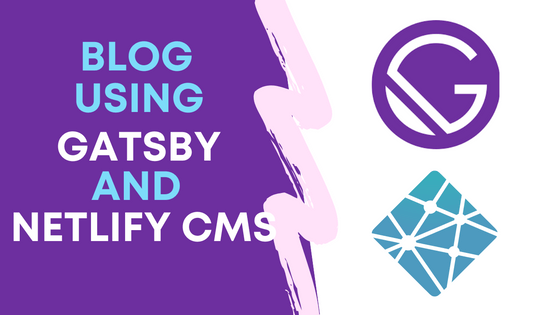
Learn how to build a fast and customizable blog using Gatsby and Netlify CMS.
Are you looking to create a blog that offers a seamless content management experience? With Gatsby and Netlify CMS, you can easily build and maintain a blog with a powerful content management system. In this tutorial, we’ll guide you through the process of setting up a blog using Gatsby, a popular React-based framework for building static websites, and Netlify CMS, a headless content management system.
Introduction
When it comes to building a blog, having a robust content management system is essential for creating, editing, and organizing your blog posts. Netlify CMS provides an intuitive and user-friendly interface that allows you to manage your blog’s content without needing to touch the code. It offers a visual dashboard where you can create, edit, and publish blog posts effortlessly.
By integrating Netlify CMS with Gatsby, you combine the power of a static site generator with a user-friendly content management system. Gatsby generates fast and optimized static pages, while Netlify CMS empowers you to manage your blog’s content with ease. Let’s dive into the step-by-step process of setting up this powerful combination.
Benefits of using Gatsby with Netlify CMS:
- Lightning-fast performance: Gatsby’s static site generation ensures your blog loads quickly and provides an exceptional user experience.
- Robust content management: Netlify CMS offers an intuitive dashboard where you can easily create, edit, and publish blog posts without touching the code.
- Seamless integration: Gatsby and Netlify CMS work seamlessly together, allowing you to focus on creating content while enjoying the benefits of a powerful content management system.
- Customizability: Gatsby’s extensive plugin ecosystem and theming options enable you to customize your blog’s appearance and functionality to match your unique requirements.
- Scalability: Gatsby and Netlify CMS are built for scalability, allowing your blog to grow alongside your content and audience.
- Version control and collaboration: Git integration enables version control and easy collaboration with other contributors, ensuring a smooth workflow.
- Cost-effective solution: Gatsby and Netlify CMS offer free hosting options, allowing you to launch and maintain your blog without incurring additional expenses. With Netlify’s generous free tier and Gatsby’s open-source framework, you can leverage powerful features and robust infrastructure at no cost. This makes Gatsby and Netlify CMS an ideal choice for bloggers looking for a budget-friendly solution without compromising on performance and functionality.
Prerequisites
Before we begin, make sure you have the following:
- Basic knowledge of HTML, CSS, and JavaScript
- Node.js installed on your machine
- Familiarity with Git and a GitHub or GitLab account
- A text editor of your choice (e.g., Visual Studio Code)
Let’s get started with the tutorial!
Step 1: Setting Up the Gatsby Project
First, let’s set up a Gatsby project by following these steps:
-
Open your terminal and navigate to the directory where you want to create your Gatsby project.
-
Run the following command to install the Gatsby CLI globally if you haven’t already:
bashCopy code
npm install -g gatsby-cli -
Create a new Gatsby project using the following command:
bashCopy code
gatsby new my-blog -
Change into the project directory:
bashCopy code
cd my-blog -
Start the development server:
bashCopy code
gatsby develop
Now, you should see a Gatsby welcome screen at http://localhost:8000. This indicates that your Gatsby project is up and running.
Step 2: Integrating Netlify CMS with Gatsby
To enable Netlify CMS in your Gatsby project, follow these steps:
-
Stop the development server by pressing
Ctrl + Cin your terminal. -
Install the necessary dependencies by running the following command:
bashCopy code
npm install --save netlify-cms-app gatsby-plugin-netlify-cms -
In your Gatsby project’s
gatsby-config.jsfile, add thegatsby-plugin-netlify-cmsplugin to thepluginsarray:javascriptCopy code
module.exports = { plugins: [ // other plugins... `gatsby-plugin-netlify-cms`, ], }; -
Create a new file called
static/admin/config.ymland add the following content:yamlCopy code
backend: name: github repo: your-username/your-repo-name media_folder: static/uploads public_folder: /uploads collections: - name: "blog" label: "Blog" folder: "src/pages/blog" create: true slug: "{{year}}-{{month}}-{{day}}-{{slug}}" fields: - { name: "title", label: "Title", widget: "string" } - { name: "date", label: "Date", widget: "datetime" } - { name: "featuredImage", label: "Featured Image", widget: "image" } - { name: "body", label: "Body", widget: "markdown" }Replace
your-usernameandyour-repo-namewith your GitHub or GitLab username and repository name.This configuration sets up the integration with a GitHub backend, specifies the media folder for uploads, and defines a collection named “blog” with fields for the blog post’s title, date, featured image, and body content.
Step 3: Launching the Netlify CMS Dashboard
With Netlify CMS integrated, you can now launch the CMS dashboard and start managing your blog’s content:
-
Start the Gatsby development server again:
bashCopy code
gatsby develop -
Open your browser and visit
http://localhost:8000/admin. This will launch the Netlify CMS dashboard. -
You will be prompted to authenticate with your Git provider (GitHub or GitLab) if you haven’t done so already. Follow the authentication process to log in.
-
Once authenticated, you’ll have access to the Netlify CMS dashboard, where you can create, edit, and publish blog posts.
The dashboard provides a user-friendly interface with fields corresponding to the ones defined in the
config.ymlfile. You can add new blog posts, set the title, date, featured image, and write the body content using Markdown formatting. -
After making changes, click the “Save” button to save your edits. You can then click the “Publish” button to publish the blog post and make it live on your Gatsby blog.
Congratulations! You now have a fully functional blog with an easy-to-use content management system powered by Gatsby and Netlify CMS. You can create and manage blog posts seamlessly through the Netlify CMS dashboard, making it a breeze to keep your blog updated with fresh content.
Conclusion
Building a blog with Gatsby and Netlify CMS provides you with a powerful combination of a lightning-fast website and an intuitive content management system. In this tutorial, we covered the step-by-step process of setting up a blog using Gatsby and integrating Netlify CMS to simplify content management.
By leveraging Gatsby’s static site generation, your blog will deliver optimal performance and excellent user experience. The seamless integration of Netlify CMS allows you to easily create, edit, and publish blog posts without the need for technical expertise or touching the codebase.
With the Netlify CMS dashboard, you have a user-friendly interface where you can manage your blog’s content effortlessly. Adding new blog posts, updating existing ones, and organizing them become a straightforward process, empowering you to focus on creating valuable content and engaging with your audience.
Additionally, the flexibility of Gatsby and Netlify CMS enables you to customize and extend your blog according to your specific requirements. You can incorporate additional features, integrate with external services, and enhance the visual appeal of your blog through customizable themes and styling.
Feel free to explore the various features offered by Netlify CMS, such as managing categories, adding custom fields, and integrating with external services. With Gatsby’s powerful static site generation and Netlify CMS’s intuitive interface, you have all the tools you need to create and maintain a successful blog. Happy blogging!